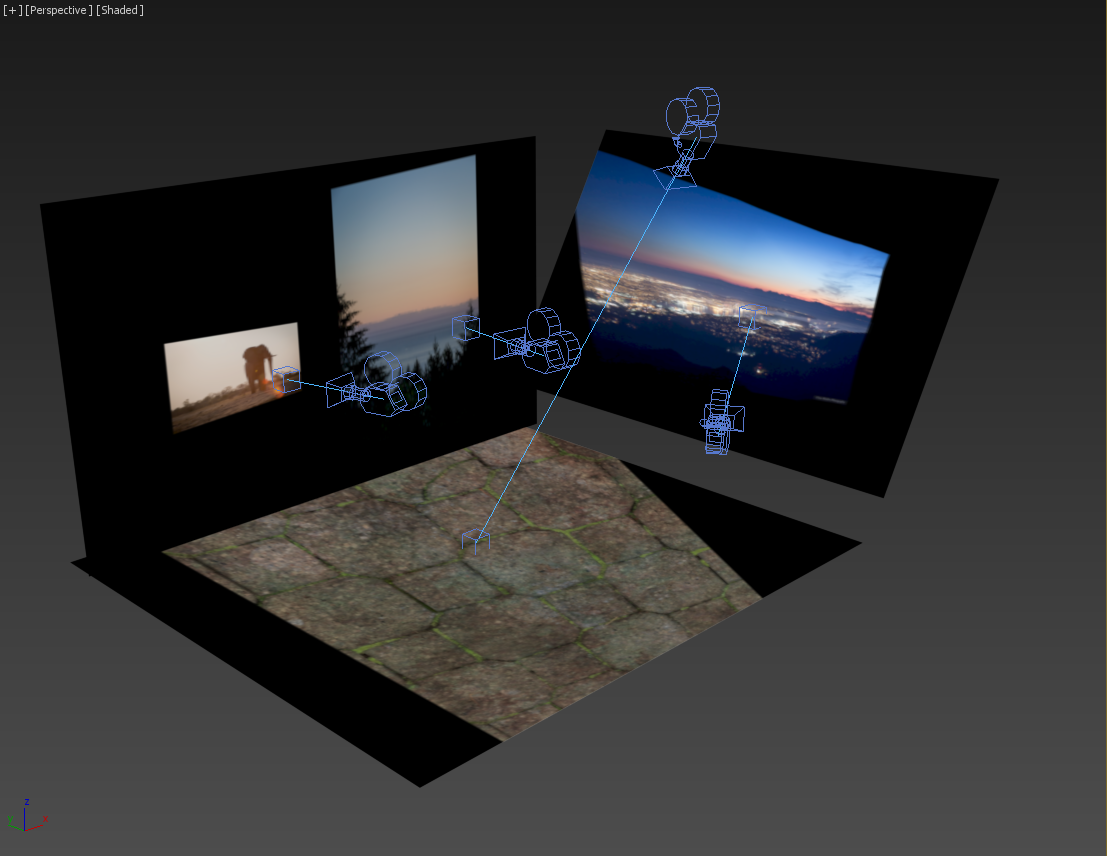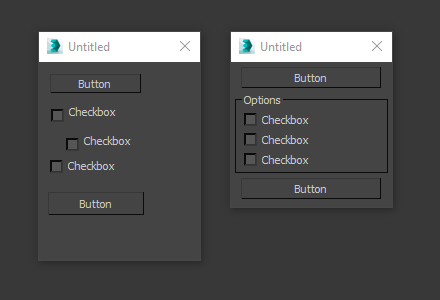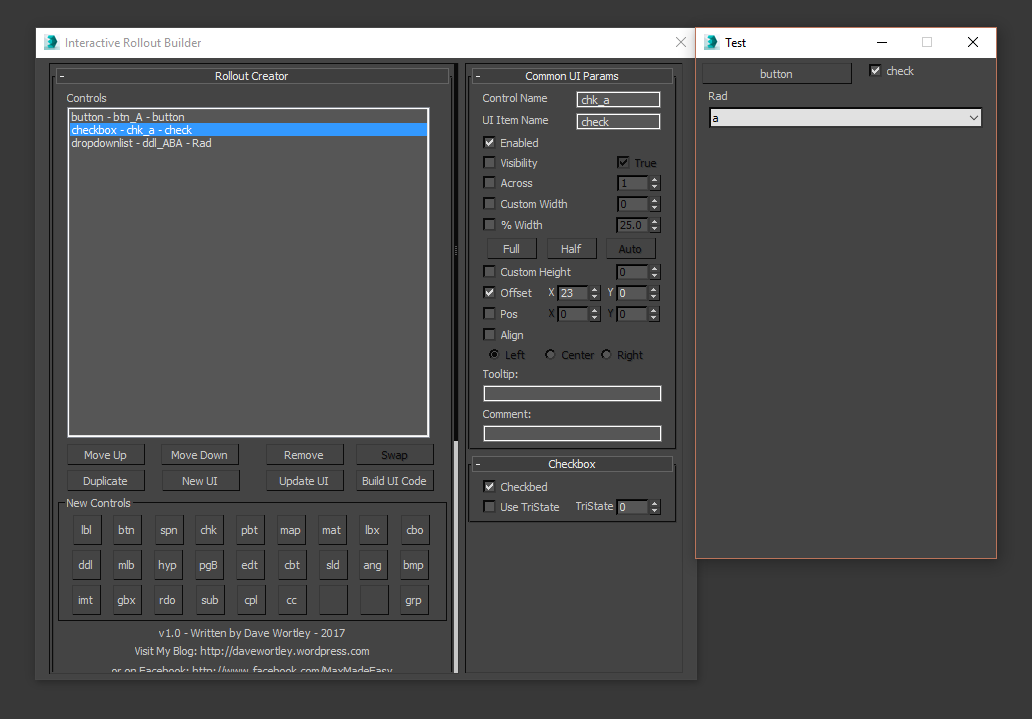3dsmax 2023 brings a feature which will make IT and pipeline technical directors cry… but for this time for good reasons!
Max can now be run from anywhere… what does this mean…
Previously… If you want to try and test out a 3dsmax update, you had to upgrade your max…. if you wanted to test this on your farm… you’d have to roll it out there too… using software management tools to install/uninstall is slow, unreliable and a pain to rollback if something isn’t working. We’ve all been there, felt the pain of downtime.
Jan 2023 Edit: There was one magic ENV that needs to be set to make this work properly… but you can just set this across all your machines.
ADSK_3DSMAX_ENVVAR_TOKEN_SUPPORT = 1
Now however you can do something like this… (this also works with max2022.3 but some of the ENVs aren’t implemented so you need to handle things slightly differently)
Install 3dsmax 2023 to;c:\3dsmax\3ds Max 2023
and when 2023.1 inevitably comes out you’ll be able to install that to…c:\3dsmax\3ds Max 2023.1
urghhh but Dave I have to then install all my plugins and scripts twice…. aha… nope, Autodesk listened to us nerds… you can set some ENVs on your machine….
ADSK_3DSMAX_PLUGINS_ADDON_DIR = C:\3dsmax\%ADSK_3DSMAX_MAJOR_VERSION%\Plugins
ADSK_3DSMAX_SCRIPTS_ADDON_DIR = C:\3dsmax\%ADSK_3DSMAX_MAJOR_VERSION%\Scripts
ADSK_3DSMAX_STARTUPSCRIPTS_ADDON_DIR = C:\3dsmax\%ADSK_3DSMAX_MAJOR_VERSION%\Scripts\Startup
(note %ADSK_3DSMAX_MAJOR_VERSION% is only in max 2023+, more details in Changsoo’s excellent post https://cganimator.com/unofficial-3dsmax-whats-new)
And then you can put your plugins and scripts in those folders and magic the plugin will load in both versions. (or put your plugins in a network location for even more sharing fun).
If you’re using modern plugins which use the folder; C:\ProgramData\Autodesk\ApplicationPlugins
Then these will load automatically with whatever version of max you use!
Oi Itoo Software!! Get ForestPack and Railclone using that spec please!! ASAP!
Now even Itoo Softwares Forest Pack and Railclone are in this format!
OK, even better news… if you want to give everyone max 2023.1 when that comes out you can install it once… zip it up, or copy it to a network location and then just copy down to that folder above… So… if you’ve got pipeliney people they can automate that with pipeline tools and set ENVs automatically…
With a few modifications to Deadline you can also get it working with the above too so you can send jobs to two different versions of max, it would be great if Thinkbox supported that too, so go bug them! They’ll need the ability to pass a custom location for 3dsmax in the Max Job Properties to 3dsmax.py, there is an ENV ADSK_3DSMAX_ROOT which they can pick up easily.
Why am I so excited about this? Because this allows multiple projects at one studio to use 2 different versions of max that might be only a minor version apart. Previously most of the big studios I talked to would wait until the final update was released for a max version before rolling it out because they didn’t want to update max mid-project… as rolling back is a pain… this could leave people on old versions of max for years…. missing out on bug fixes and updates… Autodesk will get more feedback faster from bigger studios now which can only be a good thing!
Can I just copy the 3dsmax install down to a computer which doesn’t have any other version of max installed? Meh… kind of… you need to make sure that all the necessary runtimes are installed like VCRedist2015-2019, these are in the installer files in the ‘3rdParty’ folder if you want to have a look and most will probably have already been installed from other applications, and then you need to either set up Thin-client licensing, or install the Autodesk licensing tool and then register the 3dsmax product with a special command. Here’s the details…
In the installation files, install this on every machine…{max_install_files}\x86\Licensing\AdskLicensing-installer.exe
And then the following command run to license/register max or it’ll throw a licensing error on launch.
C:\Program Files (x86)\Common Files\Autodesk Shared\AdskLicensing\Current\helper\AdskLicensingInstHelper.exe" register --prod_key 128O1 --prod_ver 2023.0.0.F --config_file "{max_install_files}\x64\max\3dsMaxConfig.pit" --eula_locale US --lic_method NETWORK --lic_server_type SINGLE --lic_servers {yourlicenseserver}
The prod_key value for max 2022 is 128N1, for 2024 it’ll be 128P1, the prod_ver doesn’t seem to matter as much, the pit file is in the installation files so put it on the network somewhere. It would be awesome if in the future these values for license server could be picked up by an ENV automatically so we didn’t have to do this step.
Can you run 3dsmax directly from a network location after doing this? Yish… It worked but it occasionally would stall for me loading up, someone find out why… so I ended up copying down to local drives instead, but that would have been even less of a pain to deploy!
With a few pipeline tweaks, mods to Deadline and some organisation, you can have a new version of max rolled out to an entire company/render farm in a matter of minutes now with the ability to roll back on a switch too. Welcome to the 21st Century Max Users!
Congrats Autodesk, you did something right for once!